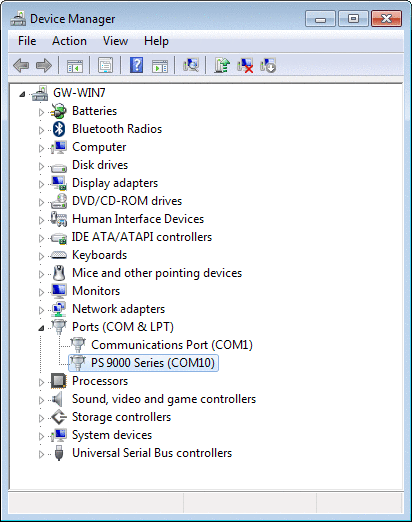mPower™ DC Documentation
Product SelectorDesktop ↑
The Marway EA Power Control for Windows® desktop application is able to configure and run all mPower power supplies.
Even if you plan to use LabView or your own custom scripting to control a power supply, we suggest installing this application which has a built-in command reference, and can be very useful during development for testing.
You’ll need:
- EA Power Control application for Windows to install.
- USB Driver software to install on Windows system used for control.
- ModBus Register Lists for reference.
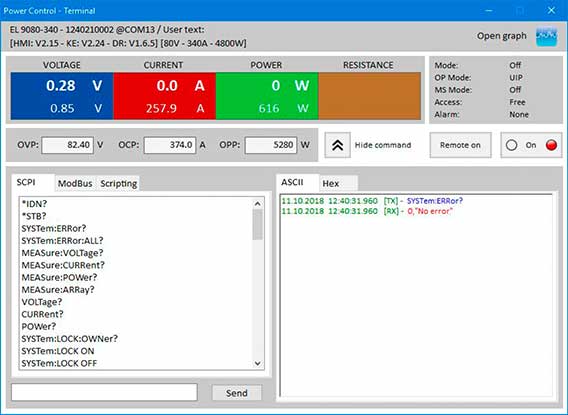
Scripting ↑
mPower products use ModBus and SCPI command protocols for system configuration and control. Both protocols can be used over USB which is included on every mPower system. Additional ports and communication protocols (GPIB, ModBus TCP, CAN, CANopen, Profinet, ProfiBus, EtherCAT, and others) can be used depending on the model.
You’ll need:
- Programming Guide PDF
- ModBus Registers PDF for your mPower series (all protocols reference details on this list, even if you’re not doing pure ModBus)
- USB Driver download to install on Windows system used for control. (Even if you plan to use another interface, USB is a good baseline.)
- If using CANopen, ProfiBUS, ProfiNET, or EtherCAT download the AnyBus Driver Definitions to import into your communication network management application.
LabView ↑
LabView VIs are available for the mPower power supplies, and for the function generator of the 311 Series (and legacy 310). They’re part of a larger set of device drivers available as a single package.
You’ll need:
- The LabView Drivers download which contains the drivers, installation instructions, and VI help files in CHM format.
- USB Driver software to install on Windows system used for control. USB is the default communication for the VIs. (Even if you plan to use another interface such as Ethernet, USB is a good baseline.)
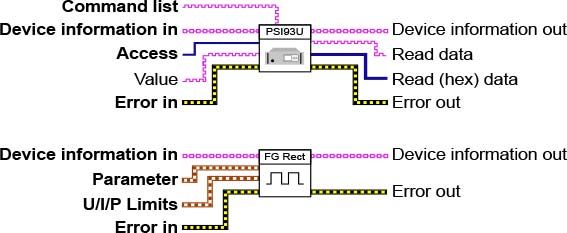
Driver Mapping ↑
As of this writing, mPower software drivers and other connectivity related files are not labeled using mPower part numbers. It is necessary to map Marway part number to their driver name references. This affects USB, AnyBus, LabView, and the use of Control Power application.
- mPower 300 drivers are labeled PS 9000.
- Drivers maybe labeled as “PS900” or “PS9000 1U/2U/3U” though the mPower 300 Series has only a 1U unit.
- Be careful not to mistake “PSI” for “PS”.
- mPower 311 drivers are labeled PSI 10000 (USB), PSI 10000 4U (LabView).
- Legacy mPower 310 drivers are labeled PSI 9000 (USB), and PSI 9000 2U/3U (LabView).
- Legacy mPower 320 drivers are labeled PSI 9000 (USB), PSI 9000 3U Slave (LabView), and sometimes as Slave Series.
- Be aware that some drivers for the 320 Series will be specific to the rear or the front USB port.
For example, with a 300 Series power supply connected, the USB COM port driver will show PS 9000 as shown in the Device Manager window. The COM port number will be different for each connection.